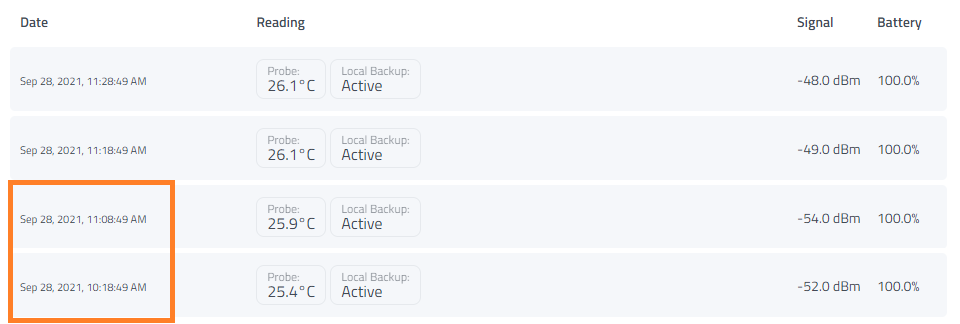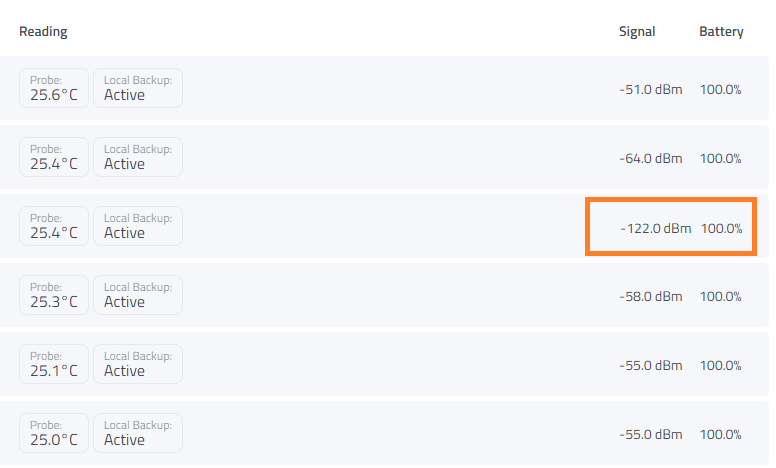The most common reason for missing readings is because the sensor cannot reach a gateway. Sensors will attempt to reach any gateway in range, but if there is interference or if the sensor is located at the far end of range for a gateway, you may experience missing readings.
After deploying a new sensor we strongly recommend using the web app to verify that the sensor is transmitting with 100% accuracy before leaving the sensor in the field to perform its monitoring.
Recommended steps to deploy & verify sensors
Add the Sensor into your dashboard account.
Activate and Deploy the sensor into the facility.
Watch the sensor for between 1 - 2 hours (more for devices which do not transmit regularly).
Using the web app to verify 100% transmission success.
Adjust as necessary if you do not get a 100% success rate. See our tips below for verifying and making adjustments.
How to verify sensor transmission history using the web app
Log into your app dashboard where the newly deployed sensor was added.
From the Manage screen, select the sensor to open Device History.
There you will see a complete history of the latest readings received for the sensor.
Look for any gaps in history that indicate issues with transmission.
 E.g. if the sensor transmits on 20 minute intervals, you should see a reading every 20 minutes, without any gaps.
E.g. if the sensor transmits on 20 minute intervals, you should see a reading every 20 minutes, without any gaps.Look for any instances where the Signal Strength (RSSI) drops.
 See some tips below on what qualifies as good versus bad Signal Strength.
See some tips below on what qualifies as good versus bad Signal Strength.
Decoding Signal Strength
All signal strength values are negative numbers. The closer they are to zero, the better. Based on our experience in customer installs, here is a guide to signal strength:
0 to -70 dBm: Excellent, likely no missed readings
-71 to -90 dBm: Good, likely no missed readings
-91 to -100 dBm: OK, occasional missed readings
-101 to -115 dBm: Poor, you’ll start to see groups of missed readings here
-116+: You’ll likely see larger amounts of missed readings here, and potentially the sensor will drop offline (3x missed readings in a row) for large periods of time
This is just a general idea based on our experience with some of our most common sensors. Different hardware and facility setup can impact these numbers.
What to do if you see gaps in transmission
Reposition the sensor - Positioning the sensor near the front of a unit or in a more optimal position to where it can more easily get line of site to a nearby gateway can make a difference in getting strong signal.
 This is probably the best tip for improving sensor transmission. In most cases finding a better position for the sensor is enough to alleviate transmission problems.
This is probably the best tip for improving sensor transmission. In most cases finding a better position for the sensor is enough to alleviate transmission problems.
Consider deploying additional gateways - For best coverage and redundancy we recommend using multiple Gateways at each facility being monitored. Having multiple gateways can help with both coverage and power issues experienced at your facility.
Try reconnecting / resetting the sensor - As a final troubleshooting tip, it can sometimes help to reset the sensor and force it to reconnect to a gateway. Follow the instructions for resetting your sensor. The process of doing this should force a new reading to be sent. You can then use the web app and monitor the sensor to check to see if your changes in position or the reset of the sensor has led to improved transmission. If it has not, the best path forward is to go back to finding a better position to deploy the sensor from.